Latest Android 4.4.2 KitKat update instruction for Galaxy S3 I9300 is now available. The upgrade is possible with the help of custom firmware AOSB. An Android 4.4.2 KitKat based AOSB ROM build for Galaxy S3 I9300 recently introduced. Which means, you can download and install custom firmware AOSB to update your Galaxy S3 I9300 to latest Android 4.4.2 KitKat. Galaxy S3 I9300 comes with good hardware spec, hence is capable to run AOSB smoothly. Continue reading this guide to know how to install Android 4.4.2 KitKat based AOSB custom ROM on Galaxy S3 I9300.
Related Articles:
Please note, not all Android 4.4.2 KitKat feature yet ported to AOSB ROM.
AOSB Key Features:
One thing you should note, this ROM is still under development, hence expect some bugs in it. All bugs and issues expected to be fixed as development progress towards a stable AOSB build.
Warning!
This tutorial is only for Galaxy S3 I9300. Don’t try this guide on any other Android device. Also, we (Android Pulp Team) are not responsible for any damage caused due to the instruction given in this page. Try this at your own risk. However, it is very unlikely that your device will be damaged if you follow all the instructions as it is which are mentioned in procedure.
Pre Requisites:
1. ROM flashing require you to wipe your internal memory data, hence you required to backup your device data. You can follow our ultimate backup guide.
2. Make sure your device have at least 60% battery power. If your phone shut down during installation then there is good chance to brick your device.You can install an app like Battery Notifier BT Free on your Android device to check it easily.
3. You must have USB Driver Installed for Galaxy S3 I9300 in your PC. [Download USB Drivers]
4. Make sure USB Debugging is enabled otherwise it's won't be possible to transfer file between PC and Galaxy S3 I9300. [Guide].
5. Your device have latest CWM version 6.0.4.4 and up or TWRP 2.6.3.1 and up installed. [General Guide]
If you done everything that we mentioned above then you are ready to follow step-by-step guide on how to install Android 4.4.2 KitKat based AOSB ROM on Galaxy S3 I9300.
File Required(Download by clicking on it)
Related Articles:
- Update Galaxy S3 I9300 To Android 4.4.2 KitKat via Cyanfox ROM–How To
- Update Galaxy S3 I9300 To Android 4.4.2 KitKat via MoKee ROM–How To
- Update Galaxy S3 I9300 To Android 4.4.2 KitKat via VanirAOSP ROM–How To
- Update Galaxy S3 I9300 To Android 4.4.2 KitKat via Gummy ROM–How To
Please note, not all Android 4.4.2 KitKat feature yet ported to AOSB ROM.
AOSB Key Features:
- New Port of MultiWindow and Exclusive Customization and Fixes and Improvement
- OTA Support
- AOSB Exclusive Feature: Custom SmoothProgressBar
- AOKP Navigation bar menu in settings for all devices now
- AOKP Animation Control
- ListView Animation
- Keyboard Animation
- Scrolling Animation
- AOKP Custom Navigation Ring
- AOKP Custom Navigation Bar
- ChameleonOS Gesture Anywhere
- ChameleonOS Screen Recording
- ChameleonOS Screen Recorder: add ability to record audio from mic
- TeloRadio (Connection Manager)
- Omni Audio Themes Settings
- OmniSwitch App
- Omni allow disabling call end sound
- Omni Audio : Stereo widening
- Omni Audio : Center frequency for Bass Boost
- AOSPAL LockScreen Notifications
- AOSPAL Lockscreen Blur
- Slim CRT animation: add scale down
- Slim IME options
- Slim DarkUI (system wide in black)
- Add Music Tile
- Flip to Mute/Reject Call
- Advanced BatteryBar
- Chainfire SU App
- User selectable camera click sound (disable camera sound)
- Quicktile row option:set 3,4,5 tiles per row
- LTE toggle support and Configurable up to user (LTE or 4G)
- Add Wifi name to notification drawer and option to enable/disable
- Frameworks: notification drawer background
- wide support for chinese language
- wide support for dutch language
- MediaScanner behavior on boot
- HALO
- HALO MODS
- HALO: make windows move able and scale able
- Mobile Network Battery Saver Mode
- Configurable up to user (LTE or 4G)
- Advanced Battery Bar
- FB sync abbility to connect facebook contacts into contacts app
- App sidebar
- IME switcher notification
- Navigation bar with custom dimensions
- Screen video recording
- Configurable init.d
- Build PropModder
- Incoming calls dialog
- RAM bar with custom colors
- Builtin Xposed Framework
- Xposed : Per-App Layout
- Network usage stats
- ChameleonOS Active display (s-view alternative)
- AD: Display Time out
- AD: Turn Off Display
- AD: Threshold to proximity
- AD: Sort notifications by newest to oldest
- AD: HUGE Fixes
- mms: iOS features
- mms: Emoji and Smiley support
- samsung kernel super charged
- advanced low battery indicator options
- Custom Carrier Label
One thing you should note, this ROM is still under development, hence expect some bugs in it. All bugs and issues expected to be fixed as development progress towards a stable AOSB build.
Warning!
This tutorial is only for Galaxy S3 I9300. Don’t try this guide on any other Android device. Also, we (Android Pulp Team) are not responsible for any damage caused due to the instruction given in this page. Try this at your own risk. However, it is very unlikely that your device will be damaged if you follow all the instructions as it is which are mentioned in procedure.
Pre Requisites:
1. ROM flashing require you to wipe your internal memory data, hence you required to backup your device data. You can follow our ultimate backup guide.
2. Make sure your device have at least 60% battery power. If your phone shut down during installation then there is good chance to brick your device.You can install an app like Battery Notifier BT Free on your Android device to check it easily.
3. You must have USB Driver Installed for Galaxy S3 I9300 in your PC. [Download USB Drivers]
4. Make sure USB Debugging is enabled otherwise it's won't be possible to transfer file between PC and Galaxy S3 I9300. [Guide].
5. Your device have latest CWM version 6.0.4.4 and up or TWRP 2.6.3.1 and up installed. [General Guide]
If you done everything that we mentioned above then you are ready to follow step-by-step guide on how to install Android 4.4.2 KitKat based AOSB ROM on Galaxy S3 I9300.
File Required(Download by clicking on it)
- AOSB For Galaxy S3 I9300 [Filename: aosb_kk_1.2.8_i9300.zip] [always download latest build]
- Google Apps [Filename: pa_gapps-stock-4.4.2-20140207-signed.zip]
How to Install Android 4.4.2 KitKat based AOSB ROM on Galaxy S3 I9300
- Connect your device to PC using USB cable and then copy downloaded files to the SD card of your device. Important: Don’t extract any files.
- Disconnect USB and then turn off your Galaxy S3 I9300.
- Now, boot into recovery mode. To do so, press and hold Volume Up, Home and Power button together until Samsung logo flash twice and then leave the button. You should see recovery menu soon. In recovery use Volume Keys to navigate between option and Power button to select an option. Alternatively try this: Recovery Mode without Key Combination.
- Perform a Nandroid backup of your existing ROM that you can restore later if this new ROM not work or you want to go back into your previous ROM. To perform a backup, select Backup and Restore, then on the next screen, select Backup again. Go back to main recovery menu after backup is complete.
- Now, perform data wiping task. To do so, select wipe data/factory reset, then select Yes on next screen to confirm your action. Wait few minutes till the data wipe is complete. Now come back to CWM recovery main menu. Select wipe cache partition and after wiping process done, select Wipe Dalvik Cache under advance option to perform Dalvik cache wiping.
- Select install zip from sdcard, then select choose zip from sdcard. Now, locate the AOSB Zip file that you copied earlier in Step 1 and select it by pressing Power button. Confirm installation by selecting Yes – Install _____.zip on the next screen. The ROM installation will begin.
- Once the ROM installation process end, repeat the step 6 but choose the pa_gapps-stock-4.4.2-20140207-signed.zip file instead of ROM zip to install the Google apps package.
- When installation is completed, go back to the main recovery menu and select reboot system now to reboot your Galaxy S3 I9300 and boot up into Android 4.4.2 KitKat ROM AOSB.
- Returning to Previous ROM: To go back to your previous ROM, boot into recovery, select backup and restore then restore your previous ROM by selecting it from the list.
- Connect your device to PC using USB cable and then copy downloaded files to the SD card of your device. Important: Don’t extract any files.
- Disconnect USB and then turn off your Galaxy S3 I9300.
- Now, boot into recovery mode. To do so, press and hold Volume Up, Home and Power button together until Samsung logo flash twice and then leave the button. You should see recovery menu soon. Alternatively try this: Recovery Mode without Key Combination.
- Create a Backup using TWRP Backup Option.
- Perform a Factory Reset (this will delete all apps and their settings and game progress). To do this, Tap on Wipe, then at the bottom of the screen do a Swipe on the ‘Swipe to factory reset‘ option.
- Now its time to add zip file for flashing. Tap on Install, then browse to the location where you saved the files and tap on the AOSB Zip file. Then tap on Add More Zips, and add pa_gapps-stock-4.4.2-20140207-signed.zip. Now at the bottom of the screen, do a swipe on the Swipe to confirm flash option to begin flashing.
- When installation is completed, go back to the main recovery menu and tap on Reboot and then, tap on System to reboot your Galaxy S3 I9300 and boot up into Android 4.4.2 KitKat ROM AOSB.
- Returning to Previous ROM: To go back to your previous ROM, boot into recovery, select Backup then through Restore option, restore your previous ROM by selecting it from the list.

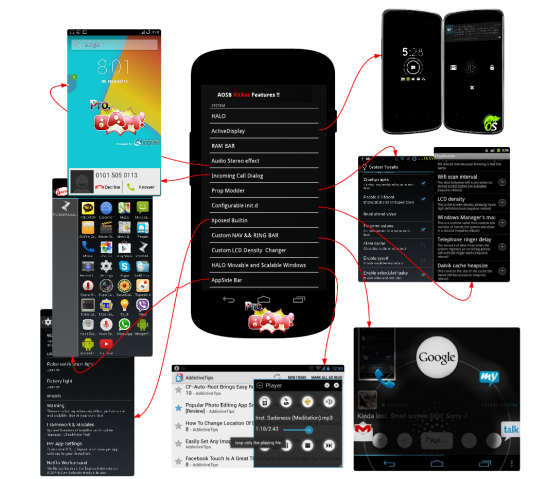

0 comments:
Post a Comment