It's time to update your Galaxy S3 I9300 to latest Android 4.4.2 KitKat. The upgrade is possible with the help of custom firmware MoKee. Yes! This isn't an official firmware but custom one. An Android 4.4.2 KitKat based MoKee ROM build for Galaxy S3 I9300 recently introduced. Which means, you can download and install custom firmware MoKee to update your Galaxy S3 I9300 to latest Android 4.4.2 KitKat. Apart from attractive look, other key features of this Android 4.4.2
KitKat based ROM are Native exFAT support (Samsung devices only),
ListView animations, Multi window, Calendar - with lunar and solar
calenders, Lunar calendar in lock screen, SMS sending delay and Numerous
other options hiding throughout the build. Galaxy S3 I9300 comes with good hardware spec, hence is capable to run MoKee smoothly. Continue reading this guide to know how to install Android 4.4.2 KitKat based MoKee custom ROM on Galaxy S3 I9300.
Related Articles:
Please note, not all Android 4.4.2 KitKat feature yet ported to MoKee ROM.
MoKee Key Features:
Another thing you should note, this is nightly build, hence expect some bugs in it. All bugs and issues expected to be fixed as development progress towards a stable MoKee build.
Warning!
This tutorial is only for Galaxy S3 I9300. Don’t try this guide on any other Android device. Also, we (Android Pulp Team) are not responsible for any damage caused due to the instruction given in this page. Try this at your own risk. However, it is very unlikely that your device will be damaged if you follow all the instructions as it is which are mentioned in procedure.
Pre Requisites:
1. ROM flashing require you to wipe your internal memory data, hence you required to backup your device data. You can follow our ultimate backup guide.
2. Make sure your device have at least 60% battery power. If your phone shut down during installation then there is good chance to brick your device.You can install an app like Battery Notifier BT Free on your Android device to check it easily.
3. You must have USB Driver Installed for Galaxy S3 I9300 in your PC. [Download USB Drivers]
4. Make sure USB Debugging is enabled otherwise it's won't be possible to transfer file between PC and Galaxy S3 I9300. [Guide].
5. Your device have latest CWM version 6.0.4.4 and up or TWRP 2.6.3.1 and up installed. [General Guide]
If you done everything that we mentioned above then you are ready to follow step-by-step guide on how to install Android 4.4.2 KitKat based MoKee ROM on Galaxy S3 I9300.
File Required(Download by clicking on it)
Related Articles:
- Update Galaxy S3 I9300 To Android 4.4.2 KitKat via VanirAOSP ROM–How To
- Update Galaxy S3 I9300 To Android 4.4.2 KitKat via Gummy ROM–How To
- Update Galaxy S3 I9300 To Android 4.4.2 KitKat via AOKP ROM–How To
- Update Galaxy S3 I9300 To Android 4.4.2 KitKat via Avatar ROM–How To
Please note, not all Android 4.4.2 KitKat feature yet ported to MoKee ROM.
MoKee Key Features:
- Odexed for faster performance (only in official releases, nightlies are deodexed)
- Incremental updates
- OTA updates - update on the fly!
- Native exFAT support (Samsung devices only)
- ListView animations
- Multi window
- Calendar - with lunar and solar calenders
- Lunar calendar in lock screen
- Task switching sidebar in recent apps (the list will increase if you install supported apps)
- Bulk SMS recipients
- Adjustable SMS font size
- SMS sending delay
- Smart dialing
- Speed dialing
- IP dialing
- Custom carrier name
- Network speed in status bar (upload and download!)
- Built in timer in Apollo - determine when to stop playing music
- MoKee NotePad
- MoKee Setup Wizard
- Active Display
- HALO
- Adjustable navigation bar height
- Unique Power Saver functions!
- Custom screen off animations
- PIE control
- Auto hide status bar
- Smart capture
- Preview option in launcher (similar to the preview function in launchers found in Play Store)
- Many more!
Another thing you should note, this is nightly build, hence expect some bugs in it. All bugs and issues expected to be fixed as development progress towards a stable MoKee build.
Warning!
This tutorial is only for Galaxy S3 I9300. Don’t try this guide on any other Android device. Also, we (Android Pulp Team) are not responsible for any damage caused due to the instruction given in this page. Try this at your own risk. However, it is very unlikely that your device will be damaged if you follow all the instructions as it is which are mentioned in procedure.
Pre Requisites:
1. ROM flashing require you to wipe your internal memory data, hence you required to backup your device data. You can follow our ultimate backup guide.
2. Make sure your device have at least 60% battery power. If your phone shut down during installation then there is good chance to brick your device.You can install an app like Battery Notifier BT Free on your Android device to check it easily.
3. You must have USB Driver Installed for Galaxy S3 I9300 in your PC. [Download USB Drivers]
4. Make sure USB Debugging is enabled otherwise it's won't be possible to transfer file between PC and Galaxy S3 I9300. [Guide].
5. Your device have latest CWM version 6.0.4.4 and up or TWRP 2.6.3.1 and up installed. [General Guide]
If you done everything that we mentioned above then you are ready to follow step-by-step guide on how to install Android 4.4.2 KitKat based MoKee ROM on Galaxy S3 I9300.
File Required(Download by clicking on it)
- MoKee For Galaxy S3 I9300 [Filename: MK44.2-i9300-201402120658-NIGHTLY.zip]
- Google Apps [Filename: pa_gapps-stock-4.4.2-20140207-signed.zip]
How to Install Android 4.4.2 KitKat based MoKee ROM on Galaxy S3 I9300
- Connect your device to PC using USB cable and then copy downloaded files to the SD card of your device. Important: Don’t extract any files.
- Disconnect USB and then turn off your Galaxy S3 I9300.
- Now, boot into recovery mode. To do so, press and hold Volume Up, Home and Power button together until Samsung logo flash twice and then leave the button. You should see recovery menu soon. In recovery use Volume Keys to navigate between option and Power button to select an option. Alternatively try this: Recovery Mode without Key Combination.
- Perform a Nandroid backup of your existing ROM that you can restore later if this new ROM not work or you want to go back into your previous ROM. To perform a backup, select Backup and Restore, then on the next screen, select Backup again. Go back to main recovery menu after backup is complete.
- Now, perform data wiping task. To do so, select wipe data/factory reset, then select Yes on next screen to confirm your action. Wait few minutes till the data wipe is complete. Now come back to CWM recovery main menu. Select wipe cache partition and after wiping process done, select Wipe Dalvik Cache under advance option to perform Dalvik cache wiping.
- Select install zip from sdcard, then select choose zip from sdcard. Now, locate the MoKee Zip file that you copied earlier in Step 1 and select it by pressing Power button. Confirm installation by selecting Yes – Install _____.zip on the next screen. The ROM installation will begin.
- Once the ROM installation process end, repeat the step 6 but choose the pa_gapps-stock-4.4.2-20140207-signed.zip file instead of ROM zip to install the Google apps package.
- When installation is completed, go back to the main recovery menu and select reboot system now to reboot your Galaxy S3 I9300 and boot up into Android 4.4.2 KitKat ROM MoKee.
- Returning to Previous ROM: To go back to your previous ROM, boot into recovery, select backup and restore then restore your previous ROM by selecting it from the list.
- Connect your device to PC using USB cable and then copy downloaded files to the SD card of your device. Important: Don’t extract any files.
- Disconnect USB and then turn off your Galaxy S3 I9300.
- Now, boot into recovery mode. To do so, press and hold Volume Up, Home and Power button together until Samsung logo flash twice and then leave the button. You should see recovery menu soon. Alternatively try this: Recovery Mode without Key Combination.
- Create a Backup using TWRP Backup Option.
- Perform a Factory Reset (this will delete all apps and their settings and game progress). To do this, Tap on Wipe, then at the bottom of the screen do a Swipe on the ‘Swipe to factory reset‘ option.
- Now its time to add zip file for flashing. Tap on Install, then browse to the location where you saved the files and tap on the MoKee Zip file. Then tap on Add More Zips, and add pa_gapps-stock-4.4.2-20140207-signed.zip. Now at the bottom of the screen, do a swipe on the Swipe to confirm flash option to begin flashing.
- When installation is completed, go back to the main recovery menu and tap on Reboot and then, tap on System to reboot your Galaxy S3 I9300 and boot up into Android 4.4.2 KitKat ROM MoKee.
- Returning to Previous ROM: To go back to your previous ROM, boot into recovery, select Backup then through Restore option, restore your previous ROM by selecting it from the list.

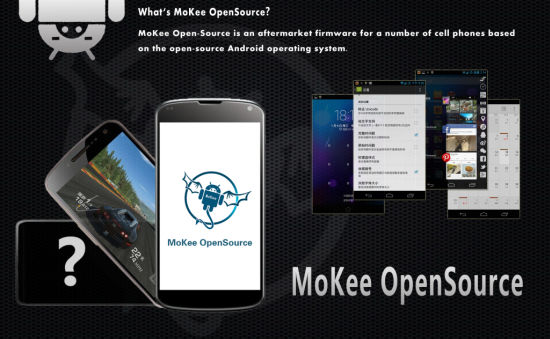

0 comments:
Post a Comment