ADB (Android Debug Bridge) is a software package which mainly
developed for Android developer. However, during rooting various devices some time we do require to run few ADB or Fastboot commands. That's the reason behind writing this small tutorial. In this page you will learn how to set up ADB & Fastboot properly. In this guide you will get a decent idea on how to setup ADB & Fastboot on Windows system. Right now, I don't have a Mac or Linux powered system. You can always find some guide on the same for your OS over online.
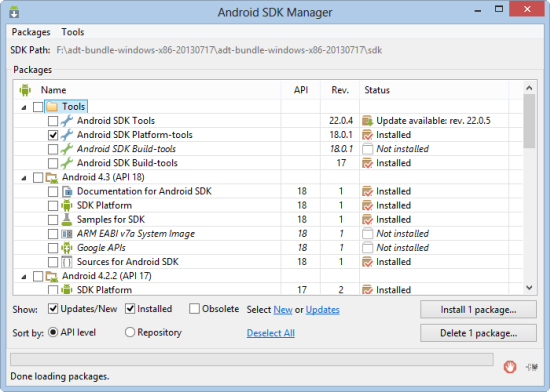
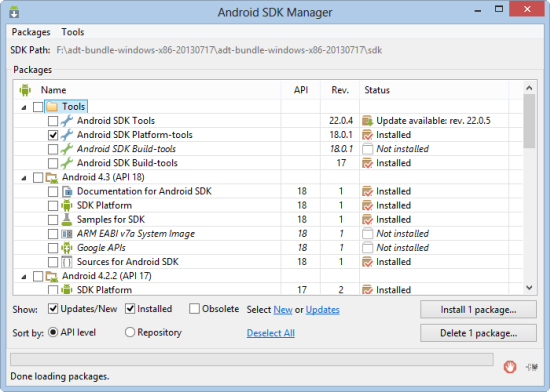
How to Setup ADB/Fastboot on Windows
- Download the Android SDK package for Windows [Google Download Link]
- Extract the zip files to your C: drive. Now you have a folder android-sdk-windows [C:android-sdk-windows]
- Now run SDK Manager.exe file that located within extracted folder.
- A new window will appear in front of you. Check Android SDK Platform-tools and uncheck everything. Then click on install packages button.
- When done close the installation window.
- Technically you can now run all adb & fastboot command, however only when you are in source folder. However, if you want to run command from anywhere like most other Windows commands then you have to define the command in Windows’ environment variables.
- Defining it is easy. First open the folder where adb.exe is present and take note of that path. In our case its
C:android-sdk-windowsplatform-tools. - Now, go to desktop, right click on Computer and select Properties. On the left pane, click on Advanced System Settings. A new window should appear. Select Environment Variables under Advanced tab and select Path variable and then click edit.
- It’s time to add the path that we noted on Step 7 to the variable value and hit OK. It will look something like this:
;C:android-sdk-windowsplatform-tools
The semicolon separate it from other values. - Confirm and apply all the changes.
- To confirm that ADB has been configured properly, open CMD window and type in: adb


0 comments:
Post a Comment